A Step-by-Step Guide to Downloading Spotify Playlists for Offline Listening in 2025
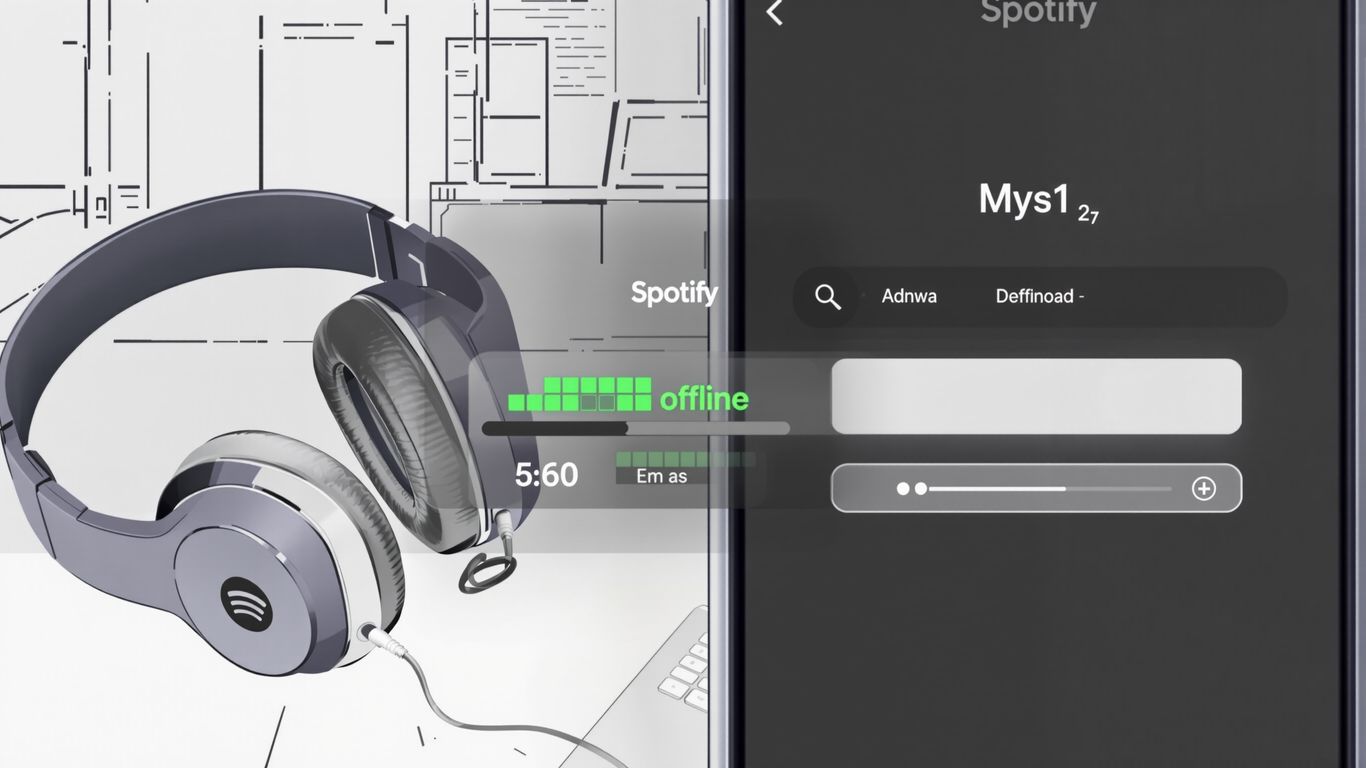
Ever been stuck on a long flight or in a spot with no WiFi, wishing you could listen to your Spotify playlists? You're not alone. Downloading Spotify playlists for offline listening is a lifesaver, especially in 2025 when streaming everywhere isn't always possible. Whether you're using the official app or curious about other ways to keep your music handy, this guide will walk you through it all, step by step. Let's make sure your favorite tunes are always just a tap away, no matter where you are.
Key Takeaways
- Spotify Premium is required for official offline playlist downloads in the app.
- Downloaded playlists are only playable within Spotify and can't be moved as MP3s without third-party tools.
- Third-party downloaders can convert Spotify playlists to MP3, but they may break Spotify’s rules or risk your account.
- Managing device storage and download quality is important for keeping your offline music library running smoothly.
- Transferring playlists between Spotify and other streaming services is possible with special apps, but some features or song data might not move perfectly.
Understanding the Basics of Downloading Spotify Playlists

Before trying to save your playlists for those moments without WiFi or cell data, there's a bit you need to know about how Spotify handles offline listening.
How Offline Listening Works on Spotify
When you hit that download button on Spotify, the app stores a protected copy of the songs right on your device.
- These music files aren't your regular MP3s—they're encrypted, so you can't move them to other apps or music players.
- Only the Spotify app can play these downloads, keeping things secure for both artists and listeners.
- Offline listening means as long as you've downloaded a playlist, album, or podcast, you can play it wherever you are (on the subway, on a road trip, or in airplane mode).
- Every 30 days, Spotify will ask you to reconnect online—this is just to check your Premium status and make sure your downloads stay fresh.
Offline mode is a lifesaver when traveling or heading somewhere with patchy service, but just remember you'll need to hop back online every now and then so your downloads don't disappear.
The Difference Between Spotify Free and Premium
Spotify keeps its best download features mostly for Premium members. Here’s a breakdown:
| Feature | Spotify Free | Spotify Premium |
|---|---|---|
| Offline Download | Only podcasts | Songs, albums, playlists |
| Download Limit | N/A | 10,000 songs per device (max 5 devices) |
| Internet Check-In | N/A | Once every 30 days |
| Ad-Free Experience | No | Yes |
| Max Audio Quality | Up to 160 kbps | Up to 320 kbps |
So if you’re on Free, you’ll need the internet to stream your tunes (except for podcasts). Premium lets you stash thousands of songs for true offline freedom.
Legal Considerations and Safety Tips
Not all ways to download Spotify playlists are equal—some are totally fine, others are a bit risky or even straight-up breaking the rules. Here’s what to keep in mind:
- Using the Spotify app with Premium is 100% above board (but you only get access to downloads within that app).
- Any third-party website or tool promising "Spotify to MP3" downloads might violate Spotify’s terms and even copyright laws.
- Many of those tools can hide malware or ask for your Spotify login, which could put your account at risk.
- If you share or sell downloaded music, that's definitely not allowed and could get you into legal trouble.
Always stick with Spotify’s official options for offline listening unless you’re absolutely sure what you’re doing is legal and safe.
Using the Spotify App to Download Playlists for Offline Listening
Downloading your favorite Spotify playlists for offline listening has gotten easier—especially if you’ve got Spotify Premium. Here’s a quick guide on how to grab those playlists onto your devices and tweak the settings to fit what you need.
How to Download Playlists on the Desktop App
With Spotify's desktop app, you can fill your laptop with playlists to get you through work, travel, or when WiFi isn’t around. Here’s the simplest way to make it happen:
- Launch the Spotify desktop app and sign in with your Premium account.
- Find the playlist you want—whether it lives under 'Liked Songs' or a playlist you’ve made.
- Look for the 'Download' button (downward arrow)—flip that switch.
- Wait for the green arrow to show up by each song. That means the download is done.
- Optionally, hit 'File' and choose 'Offline Mode' so Spotify only shows stuff you’ve downloaded.
If you want to smoothly download Spotify tracks, selecting your playlist and tapping the Download icon works just like magic. Learn more steps in detail from how to download Spotify songs.
Downloading Playlists with the Mobile App
The mobile app makes taking playlists anywhere super simple, but watch your storage space! Here’s how to save playlists on your phone:
- Open the Spotify app on your phone or tablet.
- Navigate to the playlist or album you want.
- Tap the Download toggle—it’ll start spinning, then turn green when it’s ready.
- For offline playback, head to Spotify’s settings, and switch on 'Offline Mode.'
- You’ll see a green arrow by downloaded tracks, confirming they’re ready to play—no signal required.
Keep in mind:
- Make sure you’re on WiFi before downloading since playlists can eat up data fast.
- If you hit storage limits, clear out older downloads to free up space.
- Podcasts can also be downloaded with one tap on the download arrow next to the show.
Managing Download Settings and Quality
Spotify gives you a bit of control over your downloads, so you’re not just stuck with default quality. Here’s what you can tweak:
- Download Quality: Switch between "Low," "Normal," "High," and "Very High" quality settings.
- Cellular Data Use: In settings, you can choose to download over WiFi only to save your data.
- Storage Options: Pick if you want downloads on internal memory or an SD card (if your device allows).
| Quality Setting | Data Used per Song (approx.) |
|---|---|
| Low | 1 MB |
| Normal | 2 MB |
| High | 4 MB |
| Very High | 6 MB |
Tuning your quality settings can help you balance music quality with storage space. If you’re tight on memory, dropping to "Normal" or "Low" quality means more space for more playlists—which is perfect if you’re always on the go.
Troubleshooting Common Issues When Downloading Spotify Playlists
Sometimes downloading your favorite Spotify playlists for offline listening just doesn’t go as planned—stuff breaks, files won't save, or you run out of room. Here’s a breakdown of hurdles you might run into and some friendly advice on getting things working again.
Dealing With Storage Limits and Device Restrictions
Running low on space or hitting Spotify’s download limits? Spotify only lets you download playlists on up to 5 devices, with a limit of 10,000 songs per device. Here’s how to make things easier:
- Check current downloaded items in your Spotify app; clear old downloads to free up space.
- Make room on your phone or computer by deleting unused files, apps, or photos.
- Remember: Once you hit your device limit, you’ll need to remove a device from your Spotify account (done through your account page) before adding a new one.
- On Android or PC, look in app settings to change where downloads are stored, especially if you have an SD card or external drive.
| Device Type | Max Offline Devices | Song Download Limit |
|---|---|---|
| Smartphone/Tablet | 5 | 10,000 |
| PC/Mac | 5 | 10,000 |
If you keep losing downloads, double-check your account’s device list and prune out anything you’re not actually using. It’ll help avoid the “downloads disappeared” headache.
What to Do If Downloads Aren’t Working
There are few things more annoying than a playlist that just refuses to save, even though you hit ‘Download.’ Here’s a quick checklist:
- Make sure you have a stable internet connection when you hit download. Spotty Wi-Fi can keep things stuck.
- Double-check your subscription—downloads via the Spotify app require a Premium plan.
- Log out and back in; sometimes, your account just needs a refresh.
- Update the app. Outdated versions can get glitchy about downloading.
- Keep an eye out for storage errors—Spotify will stop downloading if there isn’t enough room.
- Try toggling Offline Mode off and on again in the app’s settings.
If your downloads still won’t start, clearing the app cache (found in your phone or computer’s storage settings) might fix the trouble. Occasionally, deleting and reinstalling the app does the trick too.
Tips for Optimizing Space for Offline Music
Keeping downloaded playlists can eat storage fast, especially with lots of music. Here are some practical tips:
- Download only the playlists, albums, or songs you really need during offline periods—don’t just hit ‘Download’ on everything.
- Reduce audio quality for downloads in Spotify’s settings to save space (choose Normal or High instead of Very High).
- Move other files (photos, videos, docs) off your main device if you want to max out your music storage.
- Regularly check and remove old downloads after you’re done with them.
- If you’re on Android, consider adding an SD card and setting Spotify to download there.
Remember: Offline playlists only stay available as long as you regularly connect Spotify to the internet (at least once every 30 days), so don’t go completely off the grid forever!
Exploring Third-Party Tools for Downloading Spotify Playlists
So, let’s get real: a lot of people want their Spotify playlists as good ol’ MP3s. Maybe it’s for a long road trip, or maybe your ancient car stereo doesn’t accept anything but USB sticks. To do this, folks turn to third-party apps and tools. Here’s what you really need to know, including some of the most popular apps, how the whole conversion thing works, and why you might want to be careful.
Overview of Popular Spotify Playlist Downloader Apps
If you’re going beyond the official Spotify app, there are a bunch of apps out there that claim to save your playlists for offline use:
- NoteBurner Spotify Music Converter: Known for its speed, note-for-note copying, and keeping all the song info handy.
- SpotDL (and derivatives): A command-line tool that matches Spotify URLs to YouTube or other sources and grabs the audio as MP3.
- Audacity or Audio Hijack: Not strictly downloaders, but record whatever plays through your speakers — a slow but reliable fallback.
Here’s a super-quick comparison table for the top options:
| Tool Name | Free/Paid | Skill Level | Keeps Metadata | Output Format |
|---|---|---|---|---|
| NoteBurner | Paid (trial) | Beginner | Yes | MP3, AAC |
| SpotDL | Free | Advanced | Yes | MP3 |
| Audacity | Free | Intermediate | No | WAV, MP3 |
Converting Spotify Playlists to MP3 Format
So how does this MP3 magic happen? These tools work in different ways, but it usually goes like this:
- You copy the playlist link from Spotify.
- Paste it into the tool you chose.
- Choose MP3 (or other format) as your output.
- Tool finds the songs (often from YouTube or other audio sources).
- Download starts — and when it’s done, your songs are sitting in a folder, ready for your car ride.
Most tools try to keep song titles, album art, and even playlists intact, but accuracy varies.
Risks and Precautions with Unofficial Methods
Okay, here’s where you wanna be careful:
- A lot of downloaders are sketchy. Some have adware or even malware hiding in the installer. Always get your tools from the official site or trusted sources.
- Copyright: Pulling tracks for personal use is a legal gray area. Spotify’s rules say not to, but some countries allow “fair use” especially for backups. Know the risks.
- Your account could get flagged or banned if Spotify detects weird stuff, especially if you log in through one of these tools.
If you try any unofficial method, back up your playlists, use trustworthy software, and never give your real Spotify password to shady-looking apps.
Lots of people find third-party tools useful, but it’s no replacement for actually buying music if you need permanent, no-strings-attached files. Tread carefully, and always support the artists whenever you can!
Keeping Your Downloaded Spotify Playlists Organized and Accessible
If you’re anything like me, your Spotify downloads can turn into wild chaos if you don’t pay attention. And when you’re offline—on a road trip or stuck on a flight with sketchy Wi-Fi—knowing exactly where to find, sort, and play your Spotify playlists is a total lifesaver. Here’s my real-world advice on staying organized and making those offline playlists just a tap away.
Transferring Playlists Between Devices
So, you’ve got downloads on your phone, but want them on your tablet or laptop, too. Here’s how I keep playlists available across all my gadgets:
- Log into the same Spotify account on every device where you want your music.
- On each device, go to your playlist, hit the download toggle, and let the files sync up.
- Spotify Premium lets you download up to 10,000 songs on each of 5 devices (so 50,000 total—a LOT).
| Device Type | Max Downloaded Songs | How to Sync |
|---|---|---|
| Phone/Tablet | 10,000 | Log in & hit download |
| Computer | 10,000 | Log in & hit download |
If you ever switch accounts or get a new phone, you’ll need to re-download your playlists by repeating these steps.
Playing Offline Music on Headphones and Other Devices
As long as you keep your device’s Spotify downloads up to date (Spotify needs to check in online every 30 days or so), you’re good to go.
- Bluetooth headphones: No problem—just pair them with your device as usual.
- Wired headphones: Plug in, open Spotify, and enjoy.
- Smart speakers: These usually need the internet—your phone remains your offline hub.
- Car systems: Bluetooth or USB both work for playing downloaded music.
Sometimes, I put my device in airplane mode just to double-check my downloads and make sure I’m set for those Wi-Fi dead zones. Saved me more than once when streaming wasn’t an option.
Maintaining Playlist Quality and Metadata
Spotify handles most of the technical stuff for you, but if you want neat libraries and easy navigation, a little hands-on work goes a long way:
- Create folders for different moods or genres. On desktop, right-click on a playlist and select Create folder.
- Keep your playlists named clearly (e.g., "Morning Drive Vibes" or "Workout Hits").
- Adjust download quality in Spotify’s settings (high quality = more space, but better sound).
- When converting to MP3 (if you do), use software that keeps artist and album info intact.
Keeping your music sorted helps so much when you’re offline—you’ll thank yourself next time you’re searching for that perfect playlist mid-trip.
Comparing Official Spotify Downloads with MP3 Conversion Solutions
All right, so you want your Spotify playlists offline – that's totally fair. But should you stick with Spotify's own download feature or try one of those third-party MP3 converters everyone talks about? Let’s break this down step by step.
Benefits and Drawbacks of Each Method
Here’s a quick side-by-side to highlight the big differences:
| Feature | Official Spotify Download | MP3 Conversion Tools |
|---|---|---|
| File Format | Encrypted OGG (Spotify only) | MP3, WAV, FLAC, AAC, etc. |
| Playback Options | Spotify app only | Any media player |
| Portability | No (locked to device/app) | Yes (USB, SD, etc.) |
| Quality | Up to 320kbps | Up to 320kbps |
| Ownership | Access lost if you quit Premium | Files are yours to keep |
| Legal and Account Safety | 100% safe, legal | May violate Terms of Service |
| Price | $11.99/month (Premium) | ~$15/month (Converter) |
Official Spotify Downloads
- Content stays in the Spotify app.
- Easy, no setup required — just a Premium account.
- You lose access if you cancel your subscription.
Converting to MP3
- Listen offline, on any device, no strings attached.
- Files are easy to move, even to old-school MP3 players.
- Can break Spotify’s rules, risking your account.
Sometimes, it feels like the official way is limited, but safer. Third-party tools open up more options, yet add risk and extra steps.
Which Method Suits Your Needs
- If you just want offline music on your phone/tablet and don’t plan to leave Spotify, stick with the official download.
- If you want to put music on a car USB, classic MP3 player, or just own your files for life, look at the MP3 route — just be aware of what you’re risking.
- You do need a bit more tech experience with MP3 tools, like copying files and picking formats.
Ensuring Music Ownership and Longevity
- Official downloads are for as long as you pay; quit Premium and your music vanishes.
- MP3 files stick around as long as you back them up — no subscriptions, no expiration.
- Always back up converted music, just in case of hard drive trouble.
A few quick tips if you're thinking about MP3 conversion:
- Don’t share your MP3 files online. Personal use only!
- Keep your conversion tool updated – Spotify changes things often.
- Support artists where you can — merch, shows, or digital downloads help them out.
So, in the end, it’s all about what you need and what risks you’re cool with. Both options get your playlists offline — just in very different ways.
Switching From Spotify: Moving Playlists to Other Streaming Services
So, you've decided to break up with Spotify and move on to something new. Maybe you've stumbled on a better deal, or maybe those playlist recommendations just aren't hitting like they used to. No matter why you're switching, moving your playlists to another streaming service doesn't have to be a total headache.
How to Export Your Spotify Playlists
Honestly, transferring playlists these days is way easier than you might think. Here’s what you usually need to do:
- Pick your destination. Whether it’s Apple Music, Amazon Music, or another service, make sure your new account is ready.
- Use a playlist transfer app. There are a bunch of these; some even connect both accounts directly. You just log in, pick Spotify as the “source,” and your new service as the “destination.”
- Select the playlists, albums, or tracks you want to move. It’s usually just a few clicks (or taps).
- Wait for the transfer. Depending on your library size, it could be a few minutes to a little longer. Most apps show progress bars, so you’re not left guessing.
If you're heading to Apple Music, you'll find a handy option for importing Spotify playlists right in the Music settings menu under "Transfer Music from Other Music Services."
Transfer Options and Apps Available
There are more tools and services than ever for simple playlist transfers. Some popular options include:
- Free Your Music
- SongShift (iOS only)
- Soundiiz
- TuneMyMusic
Here's a quick table that sums up a few top choices:
| Tool | Platforms | Free Tier? | Extra Features |
|---|---|---|---|
| Free Your Music | iOS, Android, Windows, Mac | Yes | Transfers albums & tracks |
| SongShift | iOS | Yes | Auto-sync playlists |
| Soundiiz | Web | Yes | Advanced editing, bulk transfer |
| TuneMyMusic | Web | Yes | Supports many platforms |
Most folks just need something that's quick, works with both their old and new services, and doesn’t mess up playlist order. Some transfer tools let you move not just playlists, but full album collections and liked tracks too.
Things to Consider Before Making the Move
Before you pull the trigger on a full transfer, keep these in mind:
- Some tracks might not be available on your new platform—especially obscure remixes or older songs.
- Playlist order and metadata (like cover art or descriptions) might not always copy perfectly.
- If you have podcasts or exclusive content saved, check whether those will transfer or need to be added separately.
- Double-check that the playlist transfer app you choose doesn’t ask for weird permissions or try to charge huge fees for basic features.
One more thing: after you switch and your playlists are moved, spend a bit of time browsing your new service to fill in any gaps. Sometimes it’s a nice excuse to discover new music!
Moving playlists isn't nearly as messy as it used to be. Most people find they're set up on their new music service in no time, playlist favorites and all.
Ready to leave Spotify but don’t want to lose your favorite playlists? We make it easy to move your music to a new streaming service. Check out our website now and see how simple switching can be!
Wrapping Up: Enjoy Your Music Anywhere
Alright, that's pretty much it! Downloading Spotify playlists for offline listening in 2025 is way easier than it used to be, as long as you stick to the official app and have a Premium account. No more worrying about losing your tunes when you hit a dead zone or your Wi-Fi drops. Just remember, if you want to keep things safe and legal, avoid those sketchy third-party tools. The steps are simple, and once you get the hang of it, you'll wonder how you ever lived without offline playlists. So go ahead, load up your favorite tracks, and enjoy your music wherever life takes you—no internet required!
Frequently Asked Questions
Can I download Spotify playlists without a Premium subscription?
Nope, you need a Spotify Premium account to download playlists for offline listening using the official Spotify app. Free users can only stream music online and can't save songs for offline use.
Where do my downloaded Spotify songs go?
When you download playlists in the Spotify app, the songs are saved inside the app itself. They aren't regular music files like MP3s, so you can't find them in your phone or computer's music folder. You can only play them through Spotify.
Is it legal to use third-party tools to convert Spotify playlists to MP3?
Usually, it's not legal. Most of these tools break Spotify's rules and might even be against copyright laws. Plus, using them can put your account at risk or expose you to viruses. Stick to the official app or buy music from legal sources if you want MP3s.
How do I fix it if Spotify won't let me download more songs?
Spotify has limits—like 10,000 songs per device and up to 5 devices. If you hit the limit, try deleting some old downloads to make space. Also, check your storage; if your phone or computer is full, downloads won't work.
Can I move my Spotify playlists to another music service?
Yes, you can! There are apps and websites that help you transfer your playlists from Spotify to services like Apple Music or YouTube Music. Just search for 'Spotify playlist transfer,' and follow the steps on one of those tools.
What happens to my downloaded songs if I cancel my Spotify Premium?
If you stop paying for Premium, you lose access to all your downloaded playlists and songs. They'll stay in your library, but you can only listen to them online with ads, not offline.





