How to Make Spotify Playlists Private: A Step-by-Step Guide
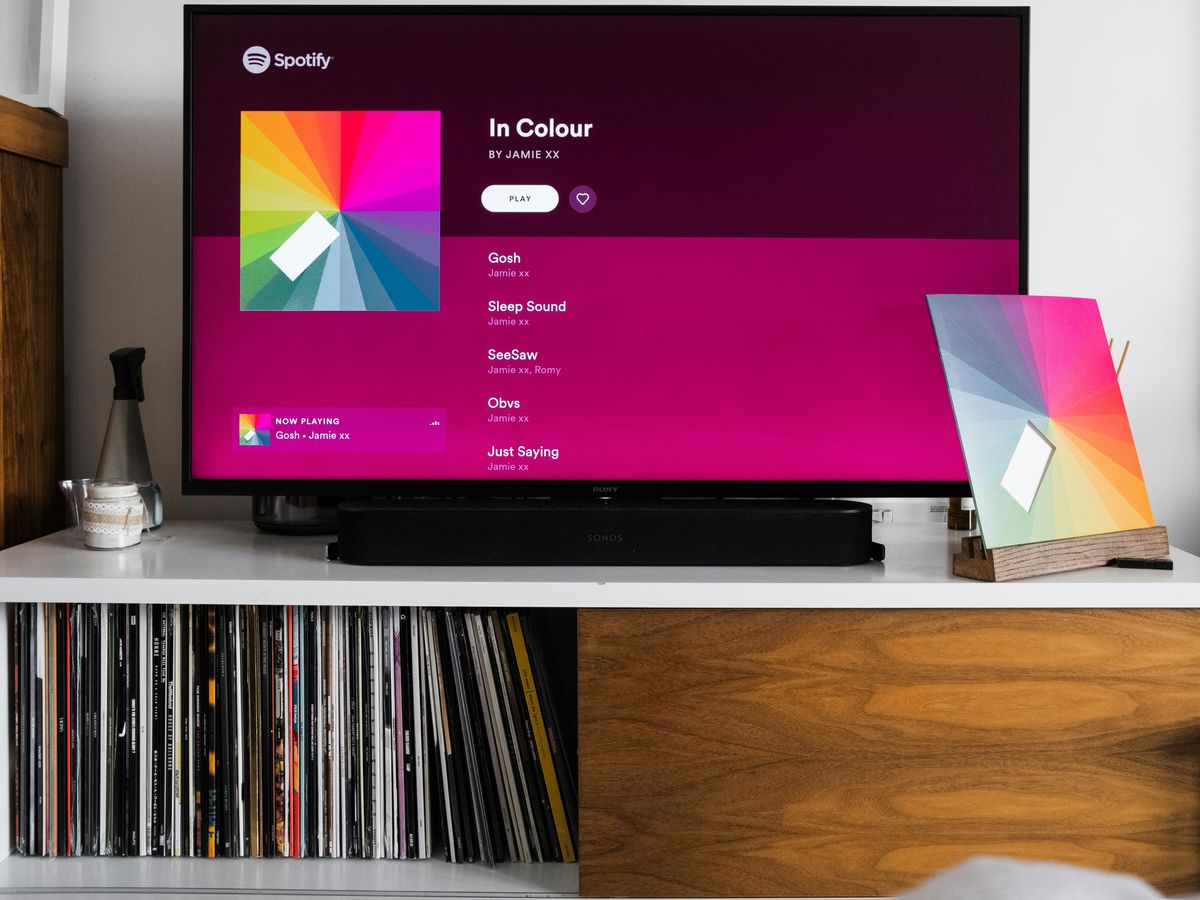
If you're a Spotify user, you know how enjoyable it is to create and share playlists. But sometimes, you might want to keep your playlists private for personal reasons, whether it's to hide your guilty pleasures or just to keep your music preferences to yourself. Luckily, making Spotify playlists private is a straightforward process. In this guide, we'll walk you through the steps to ensure your playlists are only visible to you, whether you're using a desktop or a mobile device.
Key Takeaways
- You can easily make Spotify playlists private on both desktop and mobile apps.
- To hide a playlist, just click the three dots and select 'Make Private.'
- Private playlists won't show up on your profile or be visible to followers.
- You can share private playlists with specific friends by sending them a link.
- Adjust your privacy settings to manage who sees your listening activity.
Making Your Spotify Playlist Private on Desktop
Okay, so you want to keep your carefully curated playlists a little more under wraps? No problem! Making your Spotify playlists private on your computer is pretty straightforward. Let's walk through the steps together.
Open Spotify on Your Computer
First things first, fire up the Spotify app on your computer. Make sure you're logged in, obviously. This works whether you're on a Mac or a Windows machine, so no worries there.
Find the Playlist You Want to Hide
Next, you'll need to find the playlist you want to make private. Head over to your library or playlists section. It's usually on the left side of the app. Just scroll through until you spot the one you're after.
Select the Three Dots and Make It Private
Once you've found your playlist, look for the three dots (the options menu). Click on those dots, and a menu should pop up. From that menu, you should see an option that says "Make Private." Click it! And that's it. Your playlist is now hidden from the prying eyes of your followers. If you see "Make Public" instead, it means your playlist is already private, so you're all set!
Making a playlist private means that other users won't be able to see it on your profile or find it in searches. It's like having a secret stash of tunes just for you.
How to Keep Your Playlists Private on Mobile
Okay, so you're out and about, but still want to control who sees your carefully curated playlists? No problem! The Spotify mobile app makes it super easy to manage your playlist privacy. Let's walk through how we can keep those tunes under wraps when we're on the go.
Launch the Spotify App
First things first, let's fire up the Spotify app on our phones. Make sure we're logged in, and ready to roll. This is the starting point for making any changes to our playlists, including setting them to private. It's pretty straightforward, but hey, gotta start somewhere, right?
Navigate to Your Library
Alright, now that we're in the app, we need to head over to our Library. This is where all our playlists live. Tap the "Your Library" icon, usually found at the bottom of the screen. Once we're there, we can scroll through and find the playlist we want to make private. It's like rummaging through our music collection, but digitally!
Tap the Three Dots and Choose Make Private
Okay, we've found the playlist. Now, next to the playlist's name, we'll see those three little dots (…). Tap on those, and a menu will pop up. In that menu, we're looking for the "Make Private" option. Tap that, and boom! Our playlist is now hidden from the prying eyes of the public. Easy peasy!
Making a playlist private on mobile is a quick way to control our listening experience. It's all about having the power to decide who gets to see what we're listening to, and when. Plus, it's a great way to keep those guilty pleasure playlists a secret!
And if we ever change our minds, we can always go back and make it public again. Spotify gives us the flexibility to switch things up whenever we want. Just remember where that "Make Private" button is, and we're golden. Also, if you want to enable a private session on Spotify, you can do that too!
Sharing Your Private Playlist with Friends
So, you've made your playlist private, but now you want to share it with a few select friends? No problem! There are a couple of ways to do this, and it's easier than you might think. Let's walk through the steps.
Find the Playlist You Want to Share
First things first, you need to locate the playlist you're planning to share. Head over to your library within the Spotify app, and find the specific playlist. It's important to make sure you're selecting the right one, especially if you have a lot of playlists like we do! Once you've found it, get ready to share the musical goodness.
Use the Three Dots to Share
Okay, this is where the magic happens. On the playlist page, look for the three dots (the options menu). Tap or click on those dots, and a menu should pop up. Within that menu, you should see a "Share" option. This is your gateway to sharing the playlist, even though it's set to private. If you want to make Spotify playlists accessible, you need to make them public.
Send the Link via Social Media
Once you hit that "Share" button, Spotify will give you a few options. You can copy the link directly, or you can share it via various social media platforms or messaging apps. The easiest way is usually to copy the link and then paste it into a message to your friend. This way, you can send it through whatever platform you both use most often. Just remember, anyone with the link will be able to access the playlist, so only share it with people you trust!
Sharing a private playlist doesn't make it public. It just gives specific people access through a unique link. This is a great way to share music without broadcasting your listening habits to the world.
Here's a quick rundown:
- Find your private playlist.
- Tap the three dots and select "Share."
- Copy the link and send it to your friends.
Understanding Spotify's Privacy Settings
It's good to understand what making a playlist private actually does and what other privacy options Spotify offers. Let's explore the details.
What Does Making a Playlist Private Mean?
When we make a playlist private, it means it's hidden from other users on Spotify. They won't be able to find it on our profile or through searches. This is great for those guilty pleasure playlists or mixes we don't want the world to see. However, it's important to remember that making a playlist private doesn't hide our overall listening activity. If we want to take things a step further, we need to adjust our other privacy settings.
How to Hide Your Listening Activity
Want to keep your listening habits a secret? Spotify lets us hide our activity from our followers. Here's how:
- Go to Settings.
- Find the Social section.
- Toggle off "Share my listening activity on Spotify".
This will prevent our friends from seeing what we're currently listening to. It's a simple way to maintain some privacy while still enjoying our favorite tunes. You can also hide friend activity on Spotify if you want to take it a step further.
Setting Up a Private Listening Session
Sometimes, we might want to listen without anyone knowing what we're up to. Spotify's private session feature is perfect for this. When we start a private session, our listening activity is temporarily hidden from our followers and the public. It's like going incognito, but for music. To start a private session:
- Go to Settings.
- Find the Social section.
- Toggle on Private Session.
Keep in mind that private sessions usually end after a few hours of inactivity, or when we close and reopen the app. So, we'll need to turn it back on each time we want to use it. It's a handy feature for those times when we want to explore new music or indulge in some personal favorites without judgment.
Troubleshooting Common Issues
Sometimes, things don't go as planned. Let's look at some common problems you might run into while trying to manage your Spotify playlist privacy, and how we can fix them.
Can't Find the Make Private Option?
Okay, so you're tapping around, looking for that
Extra Tips for Enhanced Privacy
We've covered the basics of making your playlists private, but let's explore some extra steps to really lock down your Spotify privacy. It's all about controlling what others see and ensuring your listening habits remain your own.
Hiding Your Public Playlists
Even if you've made individual playlists private, you might still have some public ones lingering around. You can hide these public playlists from your profile so they don't show up to other users. This is useful if you want to curate playlists for yourself without broadcasting them to everyone. To do this, you'll need to go into your profile settings and adjust the playlist visibility options. This way, you can maintain a curated public persona while keeping your personal listening preferences under wraps. You can also manage liked songs to keep them private.
Using Collaborative Playlists Privately
Collaborative playlists are great for sharing music with friends, but what if you want to contribute without revealing your listening habits to everyone else? Here's how to manage that:
- Create a separate account: Use a different account just for collaborative playlists.
- Limit your contributions: Only add songs when necessary.
- Make the playlist private afterward: Once the collaboration is done, make the playlist private.
Managing Your Spotify Profile Settings
Your Spotify profile contains a lot of information, and it's worth taking some time to review and adjust the settings. Here are a few things to consider:
- Profile Picture: Use a generic image or no image at all if you want to remain anonymous.
- Username: Choose a username that doesn't reveal your real name or personal information.
- Connected Apps: Review the apps connected to your Spotify account and disconnect any that you no longer use.
Taking these extra steps can significantly enhance your privacy on Spotify. It's all about being mindful of what you share and taking control of your profile settings.
To keep your online activities private, consider using a VPN, which helps hide your location and keeps your data safe. Also, be careful about what you share on social media. Always check your privacy settings to control who sees your information. For more tips on staying safe online, visit our website!
Wrapping It Up
So there you have it! Making your Spotify playlists private is super easy, whether you're on your computer or your phone. Now you can keep your music tastes to yourself or share them with just a select few. Remember, if you ever want to go back to sharing, it’s just a few clicks away. Enjoy your tunes without worrying about who’s peeking at your playlist! Happy listening!
Frequently Asked Questions
How can I start a private session on Spotify?
To start a private session, open the Spotify app and click on the down arrow at the top right. Then select 'Private Session' from the menu.
What does it mean to make a Spotify playlist private?
Making a playlist private means that it won't show up on your profile, and your followers won't be able to see it.
Can anyone see my private playlists on Spotify?
No, your private playlists can only be seen by you unless you share the link with someone.
How do I share a private playlist with a friend?
To share a private playlist, find the playlist, tap the three dots, and select 'Share'. You can then send the link to your friend.
What if I can't find the option to make my playlist private?
If you can't find the option, make sure you are the owner of the playlist. You can only make playlists you created private.
How can I hide my listening activity on Spotify?
To hide your listening activity, go to Settings, find the Social section, and toggle off the options for showing your activity.





