Troubleshooting Spotify Playlist Page Not Found Errors
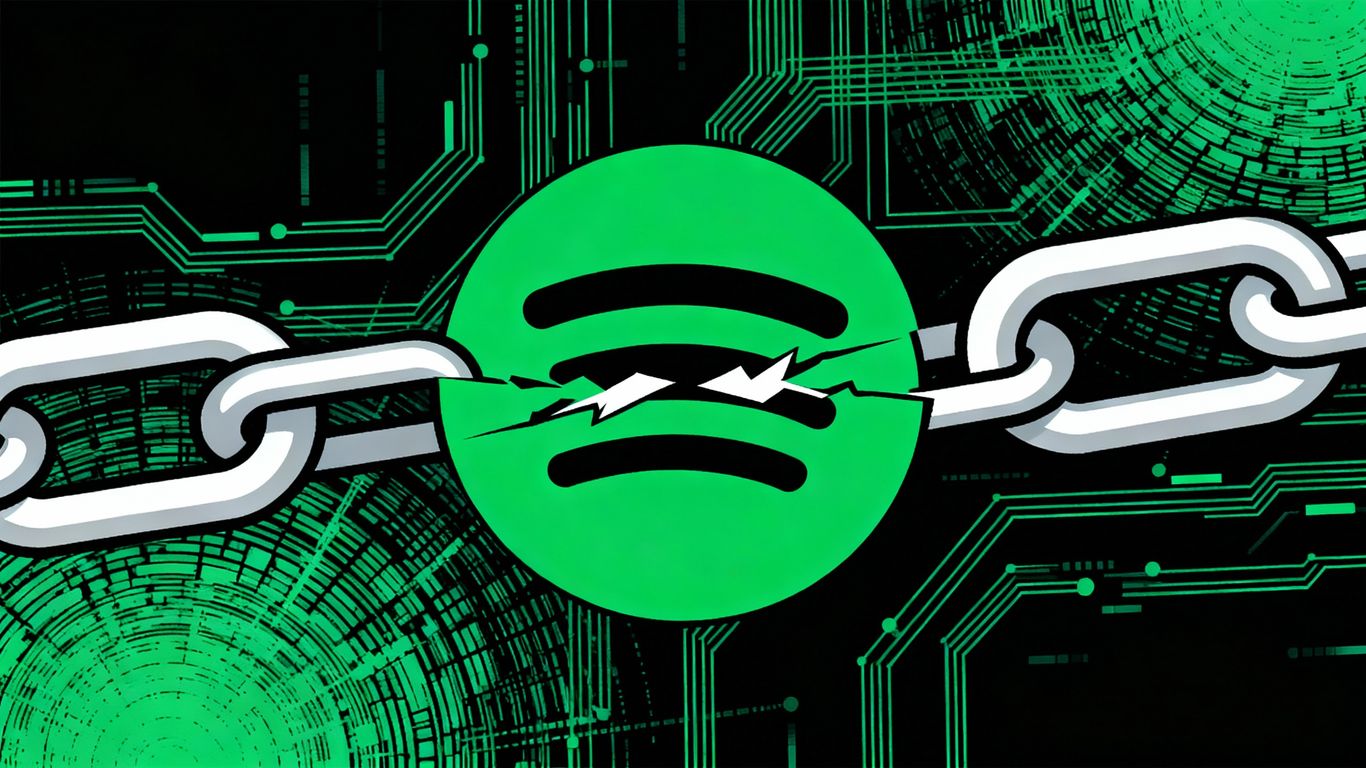
So, you're trying to listen to your favorite tunes on Spotify, but your playlist page is showing a 'not found' error? It's super annoying when that happens, right? Whether it's a playlist you made ages ago or one you just discovered, seeing that error message can really put a damper on your listening session. Don't worry, though! This is a pretty common hiccup, and usually, there's a straightforward fix. We'll go through some of the most likely reasons why this spotify playlist page not found error pops up and how you can get your music back on track.
Key Takeaways
- A 'spotify playlist page not found' error can happen for many reasons, from simple connection issues to problems with the app itself.
- Basic troubleshooting like restarting the app, checking your internet, and logging out/in can often solve the problem quickly.
- Clearing Spotify's cache on your device can help fix issues caused by old or corrupted temporary data.
- Keeping your Spotify app updated is important, as updates often include fixes for common errors and bugs.
- If problems persist, checking Spotify's server status or contacting their support might be necessary, and backing up playlists is a good preventative measure.
Understanding the Spotify Playlist Page Not Found Error
So, you're trying to find a playlist, maybe one you made ages ago or one a friend shared, and BAM! You hit a 'Page Not Found' error. It's super annoying, right? It's like the digital equivalent of a favorite record store suddenly vanishing. This usually means Spotify can't locate the specific playlist you're looking for. It's a bummer, but don't panic just yet. There are usually pretty straightforward reasons why this happens, and we'll get into them.
There are a few common culprits when your playlists go missing or throw up that dreaded error message. It's not always a huge conspiracy; often, it's something simple.
- Playlist Deleted or Made Private: Someone might have accidentally deleted the playlist, or perhaps the owner changed its privacy settings. If it's private, only they can see it.
- Account Issues: Sometimes, if you're logged into the wrong Spotify account, the playlists you expect to see won't be there. It's easy to have multiple accounts, especially if you've changed emails over the years.
- App Glitches: The Spotify app itself can sometimes get a bit confused. Corrupted cache files or temporary bugs can mess with how playlists are displayed.
- Server Problems: Occasionally, the issue isn't on your end at all. Spotify's servers might be having a moment, which can affect how content loads.
It's a weird feeling when a playlist you know you made, or one you frequently listen to, just isn't there anymore. It can happen after an app update, or sometimes without any obvious reason at all. One thing to remember is that Spotify has a limit on how many playlists show up on your profile – usually around 200. If you're a prolific playlist creator, some might just be hidden from view on your profile page.
It's also worth noting that Spotify's search indexing isn't perfect. Not every playlist gets listed, and factors like popularity and how many people follow it can influence whether it shows up in search results. So, even if it exists, you might not find it by typing it into the search bar.
To figure out why you're seeing that 'Page Not Found' error, you'll want to do a little detective work. Start with the basics:
- Check Your Internet: Make sure your Wi-Fi or mobile data is actually working. A spotty connection can cause all sorts of weird errors.
- Log In Again: Try logging out of Spotify and then logging back in. This can refresh your connection to their servers.
- Try the Web Player: Sometimes, the desktop or mobile app has a hiccup, but the web player (open.spotify.com) might still show your playlists correctly. If it works there, the problem is likely with your app installation.
- Look for Emails: Did Spotify send you an email about a playlist being reported or flagged? Sometimes, playlists get hidden if they violate community guidelines, and Spotify usually sends a heads-up.
Quick Fixes for Spotify Playlist Errors
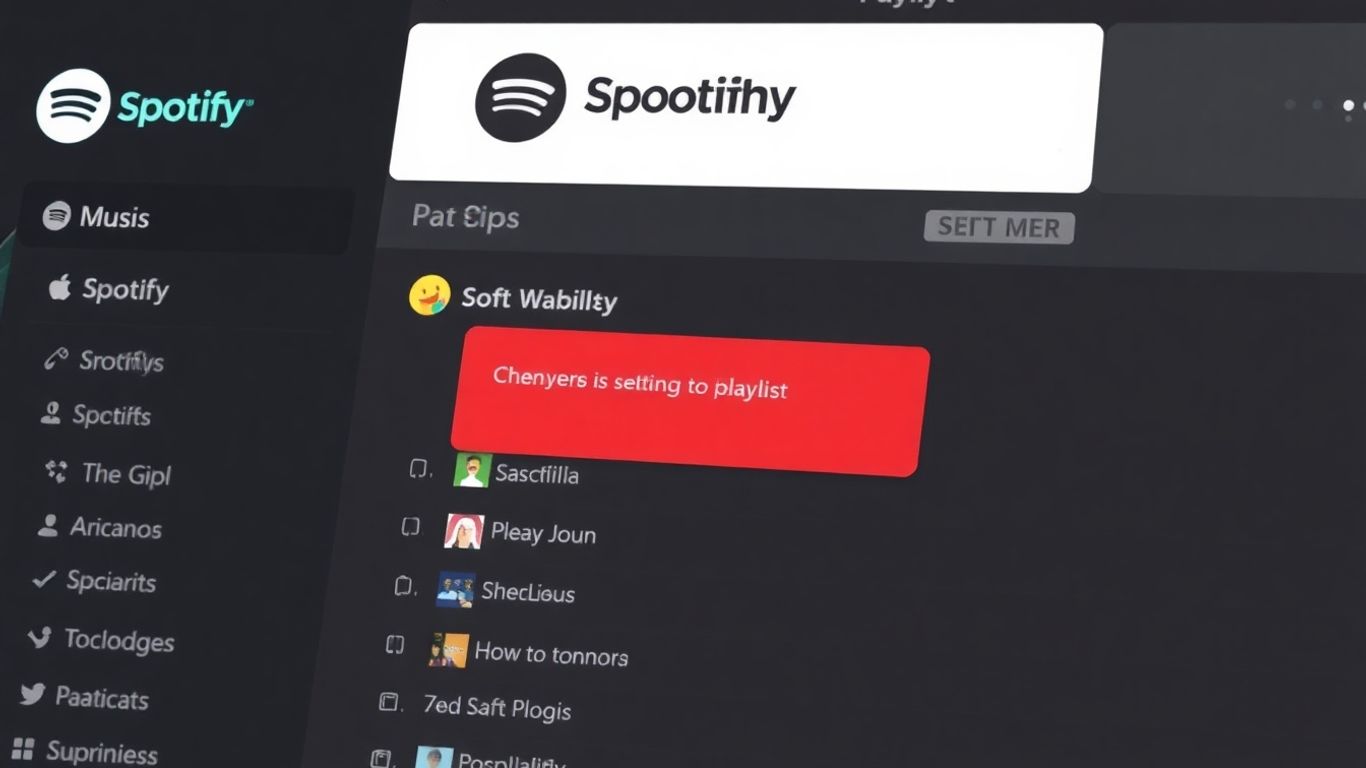
It's super annoying when your favorite playlist just won't load, right? You're ready to jam, and then BAM – error message. Don't sweat it too much, though. Often, these playlist hiccups are pretty simple to sort out. Let's try a few basic things that usually get things back on track.
Restarting the Spotify Application
This is like the universal first step for almost any tech problem. Sometimes, the app just gets a bit confused or stuck. Closing Spotify completely and then opening it again can clear out temporary glitches. Make sure you're not just minimizing it; actually close it down. On your computer, you might need to check your task manager to make sure it's fully shut. On your phone, swipe it away from your recently used apps.
Verifying Your Internet Connection
Spotify needs a good internet connection to fetch your playlists. If your Wi-Fi is spotty or your mobile data is weak, it can cause all sorts of issues, including playlists not showing up. Try loading a webpage or another app that uses the internet to see if your connection is stable. If it's not, try restarting your router or switching to a different network if possible.
Logging Out and Back In
This is another simple trick that can sometimes reset things. Logging out of your Spotify account and then logging back in can help refresh your connection to Spotify's servers. It's like giving your account a little nudge to make sure it's properly synced. Just go into the settings, find the log out option, and then sign back in with your usual details. It's worth a shot if the other quick fixes didn't do the trick!
Sometimes, the simplest solutions are the most effective. Before you start digging into more complex fixes, always try these basic steps first. They often resolve the issue without much fuss.
Clearing the Cache to Resolve Playlist Problems
Sometimes, your Spotify app can get a little bogged down with old data, and this can mess with how your playlists show up. Think of it like your phone's memory getting full – things start to slow down and act weird. Clearing the cache is a pretty simple way to give the app a fresh start and often fixes those pesky "playlist not found" errors.
Clearing Cache on Desktop
If you're using Spotify on your computer, the process is a bit different depending on your operating system. For Windows users, you'll want to close Spotify completely. Then, open your File Explorer and type %appdata% into the address bar. Find the "Spotify" folder there and delete it. On a Mac, you'll open Finder, go to "Go" in the menu bar, select "Library," then "Application Support," and finally delete the "Spotify" folder. This action won't delete your downloaded music, just temporary files.
Clearing Cache on Mobile Devices
For those on the go, clearing the cache on your phone or tablet is usually done right within the Spotify app itself. Just open Spotify, tap on the gear icon for settings, then look for "Storage" and hit "Clear cache." It's a quick fix that can make a big difference. If you're on Android, you can also clear the cache through your device's settings under Apps > Spotify > Storage > Clear cache. This process helps to re-sync your information and resolve potential queue issues.
The Impact of Cache on Playlists
When the cache gets overloaded or corrupted, it can lead to all sorts of glitches. This might mean playlists not loading, songs disappearing, or the app just acting generally wonky. By clearing it out, you're essentially removing any bad data that might be interfering with your music library. It's like tidying up your digital space to make sure everything runs smoothly. If you're having trouble with playlists, giving the cache a good clean is a solid first step before trying anything more complicated. You might find that your playlists are back in action after this simple maintenance. For more detailed steps on clearing cache on Android, you can check out this guide on clearing the Spotify queue.
Clearing your Spotify cache is a bit like rebooting a stubborn gadget. It gets rid of temporary junk that might be causing problems, giving the app a clean slate to work with. It's a surprisingly effective trick for many common playback and display issues.
Ensuring Your Spotify App is Up-to-Date
Sometimes, the simplest solutions are the most effective, and keeping your Spotify app updated falls squarely into that category. Think of it like giving your car an oil change; it's routine maintenance that keeps everything running smoothly. When Spotify releases updates, they're not just adding new features; they're often patching up bugs and fixing issues that could be causing your playlists to act up or disappear entirely. Not having the latest version can lead to all sorts of weird behavior.
Checking for App Updates
It's pretty straightforward to see if there's a new version of Spotify waiting for you. The process is a little different depending on whether you're using a computer or a phone.
- On Desktop (Windows/Mac):
- Open the Spotify app.
- Look for the three dots in the top-left corner of the window.
- Hover over 'Help', then click on 'About Spotify'.
- If an update is available, you'll usually see a prompt to download it right there. Just click the link provided.
- On Mobile (Android/iOS):
- Android: Open the Google Play Store, search for Spotify, and see if there's an 'Update' button. If there is, tap it.
- iOS: Open the App Store, tap your profile picture at the top, scroll down to see available updates, and tap 'Update' next to Spotify if it's listed.
Why Updates Matter for Playlists
Spotify's developers are constantly working behind the scenes. Updates often include fixes for how playlists are synced, how they're displayed, and how they interact with your account. If a bug was causing your playlists to vanish or show errors, a recent update likely has the fix. It's like the app is getting a tune-up to make sure all its parts are working together correctly.
Keeping your app updated is one of the easiest ways to prevent a lot of common Spotify problems, including those pesky playlist errors. It's a small step that can save you a lot of hassle.
Troubleshooting Update Failures
What if you try to update and it just doesn't work? That can be frustrating. Here are a few things to check:
- Internet Connection: Make sure you have a stable internet connection. Updates need a good connection to download properly.
- Storage Space: Sometimes, your device might be out of space, preventing the update from installing. Try freeing up some room.
- Restart Your Device: A simple restart can often clear up temporary glitches that are blocking the update process. Try restarting your phone or computer and then attempt the update again.
Checking Spotify's Server Status
Sometimes, the problem isn't with your device or the app at all. It could be that Spotify itself is having a bit of a wobble. When things go wrong on their end, it can affect lots of people, and that's when you might see errors like the playlist page not found. It's like a traffic jam on the internet highway, but for Spotify's music.
Where to Find Official Status Updates
If you suspect Spotify might be down, the best place to check is their official status page. They usually post updates there pretty quickly when there's a widespread issue. Another super handy place is their official support account on X (formerly Twitter), usually something like @SpotifyStatus. They're pretty good at letting everyone know what's going on in real-time. It's like having a direct line to the Spotify control room.
What to Do During a Server Outage
So, what do you do if Spotify's servers are indeed taking a break? Well, not much you can do on your end to fix it, unfortunately. Your best bet is to just be patient. Grab a cup of coffee, read a book, or maybe listen to some music on a different service if you have one. Trying to force the app to work when the servers are down is usually a waste of time. Once Spotify gets things back up and running, your playlists should start appearing again without you having to do anything.
Third-Party Status Checkers
Besides the official channels, there are also websites out there that keep an eye on Spotify's status. These are often community-driven and can give you another perspective on whether others are experiencing problems. Sites like Downdetector or status.stats.fm are good examples. They collect reports from users, so if a lot of people are saying they can't access Spotify, you'll likely see it there. It's a good way to confirm if it's just you or a bigger problem.
Advanced Solutions for Persistent Playlist Issues
So, you've tried the usual tricks, and your Spotify playlists are still playing hide-and-seek? Don't sweat it. Sometimes, you need to get a little more hands-on. Let's look at some of the more involved fixes that might just sort out those stubborn playlist problems.
Reinstalling Spotify for a Fresh Start
Think of this as giving Spotify a clean slate. If the app's files have gotten a bit jumbled up, a fresh install can clear out any hidden gremlins. First, make sure you've got your login details handy. Then, uninstall the Spotify app completely from your device. After that, head over to the official Spotify website or your device's app store and download it again. It’s like getting a brand-new copy of the app, which can often fix weird glitches that clearing the cache just can't touch. It's a bit more effort, but it's a solid step when other things fail.
Checking Firewall and Antivirus Settings
Sometimes, your computer's security software can be a bit too enthusiastic and block Spotify from doing its thing, including loading your playlists. You'll want to check your firewall and antivirus programs. Look for settings that might be preventing Spotify from accessing the internet or its own data. You might need to add Spotify as an exception or
Recovering Lost or Missing Playlists
So, your Spotify playlists have gone missing? Don't panic just yet! It's a super frustrating experience, especially when you've spent ages building them. But usually, there are ways to get them back. Let's look at how you can try to recover them.
Using Spotify's Playlist Recovery Feature
Did you know Spotify has a hidden gem for this exact situation? If you accidentally deleted a playlist, it might not be gone forever. Spotify keeps a sort of backup for deleted playlists. You can access this through your account settings on the Spotify website. It's like a digital lost and found for your music.
Here's how to check:
- Go to the Spotify website and log in to your account.
- Navigate to your account overview page.
- Look for a section called 'Recover playlists' or something similar. It's usually on the right-hand side.
- If your deleted playlists are there, you'll see a list of them. Just hit the 'Restore' button next to the one you want back.
This is often the quickest and easiest way to get your playlists back.
Contacting Spotify Support for Assistance
If the recovery feature doesn't have what you're looking for, or if your playlists just vanished without you deleting them, it's time to call in the pros. Spotify's support team can often help restore playlists that have disappeared due to syncing issues or other glitches. They have access to more detailed account information and backups.
When you contact them, be ready to provide:
- Your Spotify username.
- The approximate date you noticed the playlists were missing.
- Any details you remember about the playlists (like names or some songs).
It's a good idea to avoid making major changes to your account, like creating new playlists or deleting others, while you're waiting for Spotify support to get back to you. This can sometimes make the recovery process a bit trickier for them.
Backing Up Your Playlists for the Future
Once you've hopefully recovered your playlists, it's smart to think about preventing this from happening again. While Spotify does its best, sometimes things go wrong. Creating your own backups can save you a lot of heartache down the line.
There are a few ways to do this:
- Manual Export: Some third-party tools or scripts can export your playlist data as a text file. You can then save this file somewhere safe.
- Screenshots: For smaller playlists, taking screenshots of the tracklist can be a quick visual backup.
- Recreate Key Playlists: If you have a few super important playlists, consider manually recreating them on another service or just keeping a separate list of the songs.
It might seem like a bit of extra work, but having a backup means you're always covered, no matter what happens with the app.
Can't find your favorite music lists? Don't worry, it happens! We've got easy steps to help you get back those lost or missing playlists. Visit our website today to learn how to recover them and get back to enjoying your tunes.
Wrapping Up: Getting Your Playlists Back on Track
So, if you've been hitting that "Page not found" wall with your Spotify playlists, hopefully, you've found a fix in this guide. We've gone through a bunch of things, from the simple stuff like checking your internet or restarting the app, to digging a bit deeper with cache clearing and even reinstalling. Sometimes, it's just a glitch, and other times, it might be something Spotify itself is sorting out. If none of the usual tricks work, don't forget to check Spotify's official status page or reach out to their support. And hey, if you're really worried about losing your precious playlists, maybe think about backing them up somehow. It’s a pain, but better safe than sorry, right?
Frequently Asked Questions
Why can't I find my Spotify playlists anymore?
Oh man, that's super annoying! Usually, this happens because of a glitch in the app, a problem with your internet, or sometimes Spotify's servers are just taking a break. Don't freak out, though! We've got a bunch of simple steps that usually fix it right up.
What's the first thing I should try if my playlist isn't showing up?
The easiest thing to do is just close the Spotify app completely and then open it again. It's like giving it a quick refresh. Also, make sure your internet is working by trying to load another website or app. Sometimes that's all it takes!
Could my Spotify app be outdated?
Totally! Just like any app, Spotify gets updates that fix bugs and make things run smoother. It's a good idea to check your phone's app store or the Spotify website to see if there's a newer version available. Keeping it updated can prevent a lot of headaches.
What if I think Spotify's servers are down?
If you suspect Spotify itself is having issues, you can check their official status page or their social media (like X, formerly Twitter) for announcements. They usually let everyone know if there's a big problem. If it's down, you just have to wait it out.
How do I clear Spotify's cache?
Clearing the cache is like cleaning out temporary files that can get messed up. On your phone, you can usually find this in the app's settings under 'Storage.' On a computer, you might need to delete a specific folder. It won't delete your music, just some temporary data.
Is there a way to get my playlists back if they're gone?
Yep, Spotify has a cool feature called 'Recover playlists' on their website that can help if you accidentally deleted them. If that doesn't work, or if they just vanished, your best bet is to contact Spotify's customer support. They can often help restore them!





